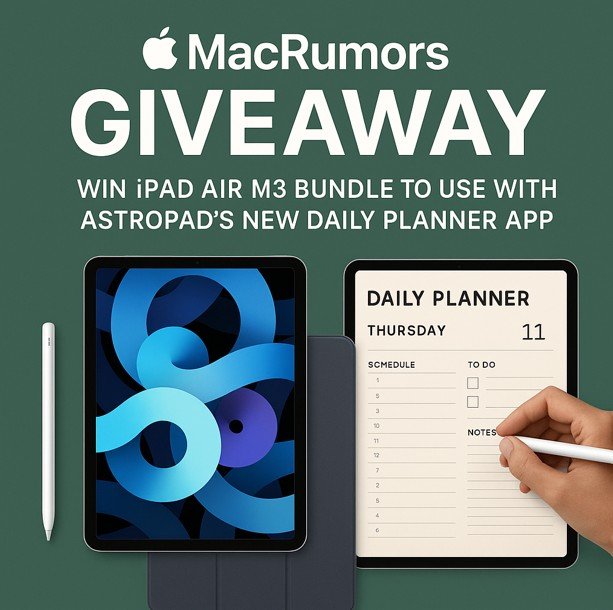Introduction
If you have ever wished your paper planner could sync with your calendar, search your notes, and still feel like pen on paper, this bundle gets surprisingly close. Astropad is celebrating the launch of its Rock Daily Planner by pairing the app with a hardware trio that turns an iPad into a focused planning hub: an MacRumors Giveaway: Win iPad Air M3 Bundle to Use With Astropad’s New Daily Planner App M3 iPad Air for speed, an Apple Pencil Pro for precise handwriting, and the Rock Paper Pencil kit for that satisfyingly textured, paper-like glide.
Put together, it is a clean, low-friction setup for mapping your day, corralling tasks, and keeping a clear view of what matters. This guide breaks down what is in the bundle, how the planner works, and the routines that make it stick. You will find honest pros and tradeoffs, practical setup steps, and a ready-to-use playbook you can follow on day one.
The Short Version
Rock Daily Planner centers everything on a single page: an hourly timeline, a tidy to-do list, and a daily summary that pulls your schedule and tasks into one place. A sidebar calendar makes it easy to jump dates, and swiping carries you smoothly through yesterday, today, and tomorrow.
Apple Pencil Pro support gives handwriting a natural feel, and the Rock Paper Pencil kit adds the right amount of friction so your strokes start and stop where you intend. The iPad Air’s performance keeps it all responsive, even when your day turns into twelve tabs of chaos.
What’s Inside the Bundle
M3 iPad Air: Why the performance headroom matters
A planning app does not sound demanding, yet your day rarely stays in one app. While you are time-blocking you might check email, peek at meeting notes, or drop a quick screenshot into your plan. The M3 iPad Air has enough headroom to keep that juggling act smooth.
Animations stay fluid, hand-written ink keeps up with your fastest scribbles, and you can jump between planner, mail, and notes without stutter. Battery life comfortably spans a workday if you are mostly writing, reading, and checking calendars.
Apple Pencil Pro: Precision and quiet control
Apple Pencil Pro brings low latency, fine pressure control, and subtle haptics that make writing feel grounded. Tilt shading is not just for artists: in planning, a slight tilt is great for quick underlines or emphasis without switching tools. The magnetic charge and attachment mean your Pencil is always where you left it. For left-handed writers, palm rejection is excellent when the Pencil is paired correctly and the screen is clean.
Rock Paper Pencil kit: The paper-like layer
If you have tried writing on bare glass, you know the glide can feel too slick. The Rock Paper Pencil kit adds a textured surface designed to improve control without chewing through tips in a week. The effect is straightforward: cleaner lines, more predictable letterforms, less micro-slipping on diagonals. Handwriting looks closer to your notebook, which makes the planner page feel familiar from the first stroke.
How Rock Daily Planner Works
Single-day focus with just enough context
Most people plan poorly because they plan too much at once. Rock Daily Planner centers on the current day so you make realistic commitments. The top shows your date and quick navigation. The middle is an hour-by-hour timeline for time blocking meetings, deep work, and breaks. Alongside sits a to-do list that supports priorities and grouping. At the bottom, a daily summary nudges you to capture the three outcomes that would make the day a win.
Calendar sidebar and quick moves
A compact month view sits in the sidebar. Tap a date to jump instantly or swipe to move a day at a time. This sounds small but it eliminates the “where did that note go” feeling. You always know what page you are on and how to get back.
Pencil-first design
You can type if you want to, but the experience leans into handwriting. Circles for checkboxes are sized for the Pencil tip. Headers sit where hand-written titles fit naturally. Gestures for erasing or lassoing content feel familiar if you have used modern drawing tools. The point is to keep you in flow: write, check, draw a quick arrow from the 2 pm task to the 3 pm block, and move on.
Getting Set Up the Right Way
- Install the Rock Paper Pencil layer carefully: Clean the screen with the included cloth. Align from one edge and use a card to smooth as you go. Dust is the enemy. If a speck sneaks in, lift gently and re-smooth.
- Pair and calibrate the Pencil: Attach to the edge to pair. In settings, check handwriting options and make sure Scribble is enabled if you like converting handwriting to text fields.
- Open Rock Daily Planner and grant calendar access: Let the app read your existing calendars so events appear in your timeline. Choose which calendars you want visible to avoid clutter.
- Set your planning hours: If your day runs 7 to 7, reflect that in the timeline. Seeing your real waking window helps you time-box honestly.
- Create your daily template: Add anchors you always use: morning planning, deep work block, lunch, afternoon admin, shutdown review. Save it as a default so each new day begins with familiar scaffolding.
- Tune notifications: Allow gentle reminders for the start of blocks and task deadlines. Avoid constant nagging. The planner should help, not heckle.
A Planning Playbook You Can Follow On Day One
Morning: The 10-minute map
Start by writing your three outcomes for the day. Not tasks: outcomes. For example: “Deliver revised proposal,” “Close support backlog to under 10,” “Run 45 minutes.” Then brain-dump tasks onto the to-do list. Star the ones that directly feed those outcomes. Now time-block just the starred items first. Everything else is secondary.
Midday: The reality check
Halfway through, draw a thin line across the page and write a one-sentence update: “Proposal is ready for review,” or “Backlog at 18.” Move any drifted tasks to the afternoon block or push them to tomorrow intentionally. The act of rewriting a task for tomorrow forces a small moment of judgment. If it does not deserve a slot tomorrow, archive it.
Afternoon: The batching habit
Group similar tasks: emails, quick approvals, calls. Batch them into a 45-minute block. Use the Pencil to box the batch on the timeline and draw arrows to the related to-dos. This keeps you out of the context-switch trap that makes afternoons evaporate.
Evening: The two-minute close
Before you stop, tick off what is done, strike through what no longer matters, and circle one carryover you will hit first thing tomorrow. Capture a quick win line at the bottom: “Win: client approved changes.” Future you will thank you for the breadcrumb trail.
Frequently Asked Questions
Is left-handed writing supported?
Yes. With proper palm rejection and the textured layer, left-handed writers get stable lines without accidental marks. If you notice stray inputs, clean the screen and check Pencil pairing.
How long does the paper-like surface last?
Lifespan depends on intensity and care. Clean it periodically, avoid sand or grit on the screen, and replace when the texture feels polished. The swap process is quick once you have done it once.
What about privacy?
Keep sensitive notes in the planner rather than screenshots of confidential material. Use device passcode and secure backups. If you share your iPad, create a separate user focus profile and lock the planner when away from your desk.
A One-Page Starter Template You Can Copy
- Top: Today’s date and three outcomes.
- Left column: Hourly blocks from your real start time to end time with two built-in 10-minute buffers.
- Right column: To-do list split into “Outcome tasks” and “Support tasks.”
- Footer: Win line and quick reflection: “What made today work” plus “One improvement for tomorrow.”
Keep it simple. The page should take under five minutes to fill in each morning.
Troubleshooting Common Hiccups
- Stray marks or missed strokes: Clean the screen, reseat the texture layer, and check Pencil tip wear. Old tips cause inconsistent lines.
- Glare: Adjust ambient lighting and tilt the iPad slightly. A matte texture helps but is not a total cure under direct overhead lights.
Final Thoughts
A great planning system is not about more features. It is about fewer obstacles between intention and action. This bundle pairs a fast, capable iPad with a Pencil that feels natural and a planner designed to keep your attention on one day at a time. The Rock Daily Planner’s focused layout, combined with the paper-like writing surface, makes the page feel familiar, yet you gain the power of digital: backups, quick navigation, and calendars that keep everything aligned.
Whether you are moving from paper or rebuilding your routine after a busy season, start small. Write the three outcomes. Close the day with a two-minute review. With a little consistency, that simple loop turns your iPad into a calm command center for work and life.