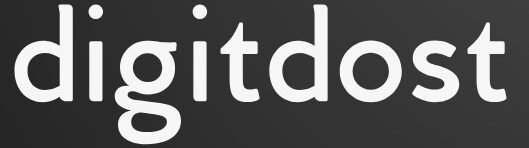Introduction
Apple gave Photos a sweeping redesign in iOS 18. With iOS 26, the company refines that foundation instead of ripping it up. The result: a cleaner layout, faster paths to the content you care about, and powerful new depth controls for photos that carry 3D information. If the single all in one screen from iOS 18 left you hunting for buried tools, iOS 26 will feel familiar in the best way.
Tabs are back, Search is easier to reach, and Collections now surface your real highlights rather than a firehose of everything. This guide walks through each meaningful change with practical steps. You will learn how the new navigation works, what Library and Collections actually show, how the updated Search behaves, and how to capture, edit, and share images with depth so they pop off the screen.
You will also find organization advice, editing workflows, sharing and privacy settings, iCloud sync tips, plus pro tactics and troubleshooting. The goal is simple: by the end, you open Photos and feel in control.
Quick tour of what is new
- Tabs return for fast muscle memory: Library, Collections, Search, Albums, and Shared.
- A persistent search field appears wherever you are so you can jump without backing out.
- Collections are rethought to highlight trips, people, pets, and time based stories that feel curated.
- Depth controls let you refocus portraits, adjust simulated aperture, and create subtle 3D motion.
- Multi select, copy and paste edits, and bulk cleanup are easier to reach from the grid.
- Privacy gets clearer: Hidden and Recently Deleted are locked by default and sharing prompts are more transparent.
- iCloud sync status and storage tools are more obvious, so you can see what is still uploading and why.
Navigation that gets out of the way
Tabs are back
The reintroduced bottom bar restores a rhythm that many long time users prefer. Library is your everyday grid. Collections gives you auto grouped highlights. Search is one tap away. Albums houses your manual organization, media types, and utilities. Shared gathers your shared albums and shared library tools in one place so you do not bounce between screens.
A search field that follows you
A small search bar sits at the top of most views. Start typing and you get immediate suggestions: people, places, dates, and media types. You no longer need to backtrack to a dedicated search page to filter a specific album or moment.
Contextual toolbars
Controls change based on what you are viewing. In Library you will see Select and Filter. In an album you may see Sort and Add. When you are editing, the bottom row adapts for adjustments, depth, markups, and crop.
Library: the everyday home base
Library remains the grid where you spend most time. The date scroller on the right lets you scrub quickly from today back through years. Pinch to zoom changes the density of the grid so you can skim or inspect. A simple Filter button lets you switch between All Photos, Favorites, Edited, and key media types like Videos and Portraits.
Smart filters without leaving the grid
Tap Filter and layer criteria: Favorites plus Live Photos, or 4K videos shot last month. The grid updates instantly. This is especially helpful when you want to prune a type of content quickly: long videos, slow motion clips, or bursts.
Bulk actions that feel human
Tap Select to choose a range by sliding your finger across rows. Actions appear at the bottom: Add to Album, Favorite, Hide, Delete, and Adjust Date and Time. Long press any thumbnail for quick actions like Copy Edits or Set as Key Photo for Live Photos.
Collections: highlights that feel curated, not cluttered
Collections are the antidote to an ocean of images. Photos groups content by event and theme so your best moments float to the top: a weekend trip, a birthday, a dog park phase, a quiet set of architectural shots, or a month long renovation project. Each collection shows a cover, a short description, and a tight selection rather than the entire roll.
Make Collections your own
Open any collection, tap the three dot menu, and you can Pin to top, Rename, Reduce Suggestions, or Remove from Collections. Pinning is perfect for ongoing stories like a baby’s first year or a cooking project you update every week.
Suggestions that learn from feedback
If Photos misfires, correct it. Mark an image as Less Like This or remove it from a collection. Over time the app dials in what you consider a highlight. You are training it to represent your taste, not a generic model of what matters.
Search: faster, clearer, more accurate
Search has two modes: quick suggestions and full filters. Start typing and you see options like “Spiti Valley,” “Dogs,” “Selfies in 2023,” or “Screenshots.” Tap into full search and add layers: Person, Place, Time, Media Type, Camera, and Text in Image.
Practical queries that work
- “Beach July last year” returns that monsoon escape precisely.
- “Receipts Feb to Apr” finds document style shots with legible text.
- “Portraits of Ananya indoors” narrows to depth enabled shots tagged with that person and indoor lighting.
- “Videos 4K slow motion” lines up the heavy files for cleanup.
Depth and 3D: capture, edit, and share
Depth aware images are the headline for creative work in iOS 26. Think of them as regular photos with a map of what is closer or farther. With that map, Photos can mimic optical blur, refocus, and animate subtle parallax that suggests three dimensionality.
What you need
- Any iPhone that captures Portrait photos records depth data.
- Some iPhones capture depth in regular Photo mode under the right light. If your device does not, Portrait mode is the reliable option.
- Live Photos often carry extra information that helps with 3D motion.
Capture a depth photo
- Open Camera and choose Portrait.
- Place your subject around arm’s length to a few meters away.
- Tap to focus on the eyes for people or the main subject for objects.
- Watch the depth indicator turn solid, then press the shutter.
- Take a few variations: front light, side light, and a little more background separation.
Edit depth like a pro
Open the shot, tap Edit, then tap Depth. You will see:
- Aperture: a slider to simulate f stops. Slide left for creamy blur, right for more in focus backgrounds.
- Focus: tap anywhere to refocus. Faces snap in, but you can also pick small objects like a flower stamen or a watch dial.
- Depth Map: a mask view that shows what is foreground versus background. Use the brush to fix edges like hair or glass.
- Subject and Background: apply separate exposure, color, and sharpening to the subject and to the background. This is powerful for realistic portraits that pop without looking fake.
Editing tools: smarter corrections, faster workflows
The standard editing panel benefits from speed and clarity. Auto now respects your original intent and is less aggressive. Adjustments are grouped logically: Light, Color, Detail, Depth, and Geometry.
- Presets: tasteful profiles tuned for portraits, food, landscapes, and night scenes. They are starting points, not filters that flatten personality.
- Selective edits: a radial or linear mask lets you brighten a face or pull down a bright sky without leaving Photos.
- Noise reduction and sharpening: improved for high ISO and night shots so skin stays natural.
- Copy and paste edits: long press a corrected image, choose Copy Edits, select similar images, and Paste Edits. This is ideal for consistent series like product shots or an indoor event under one set of lights.
- Versions: each save creates a version you can roll back to, so experiments are safe.
Organization that scales with real life
Albums and folders you will actually use
Albums remain the best way to control what appears in widgets, slideshows, or Apple TV screensavers. In iOS 26 you can nest folders more easily, reorder with drag and drop, and set a cover image by long pressing any photo.
Cleanup that respects your time
- Duplicates groups lookalikes and lets you merge them while preserving the highest resolution and edits.
- Large Files shows weighty videos and bursts. Trim, convert, or archive to free space.
- Scans and receipts corral document style photos into one place for quick export as PDFs.
People and pets that stay accurate
Confirm names in People and combine duplicates. If you do not want someone suggested in Memories or Collections, open their profile and turn off Show in Highlights. You can also hide a pet if you prefer fewer fur centric suggestions.
Sharing and privacy you can trust
Shared Libraries and Shared Albums
Shared Libraries put a portion of your library in common with family or a project team. You can choose to share by people, by date ranges, or by manual selection. A toggle in Camera lets you add new photos directly to the shared library when appropriate. Shared Albums are lighter weight: perfect for events with friends where you do not want to merge libraries.
iCloud Photos and storage management
The iCloud status line now appears under your name in Albums so you can see Uploading, Paused, or Up to Date. If uploads stall, you will see suggestions like Connect to power or Free up space.
- Optimize iPhone Storage keeps full resolution in iCloud and device sized versions locally.
- Download and Keep Originals is best when you plan to edit large batches offline.
- Manage storage from Settings to see how much space Photos uses, which albums are heavy, and which media types are eating the most.
- Repair tips: if sync seems stuck, toggle iCloud Photos off and on, leave the phone on power and Wi Fi, and give it time to reconcile.
Accessibility and inclusivity
Photos continues to lean on accessibility features across iOS. VoiceOver reads collection titles and adjustment names clearly. Live Captions can display spoken words in videos. High contrast labels help in bright sun. You can enlarge thumbnails in the grid with a pinch so fine detail is easier to see. Depth tools respect these settings so the interface never becomes fiddly for precision work.
Pro tips from daily use
- Use Favorites aggressively: it powers better Collections and makes quick slideshows effortless.
- Build a “To Edit” smart album by favoriting candidates and filtering to Edited is No. Clear it as you finish.
- When shooting portraits, step the subject away from the background: depth maps are cleaner and bokeh looks more realistic.
- For travel, make an album per location each day: “Jaipur Day 1,” “Jaipur Day 2.” Paste matching edits for consistent color.
- Crop first, then adjust exposure and color: it reduces the chance of overprocessing edges you will discard.
- Duplicate before heavy edits on a keeper: one pristine original plus one creative version.
- Long press the lock screen Photos widget to point it at a specific album like “Family” or “Landscapes.”
- Use the date scroller in Library when you need to jump years without losing context.
- In people profiles, set key photos that feel natural rather than the sharpest image. It makes Memories look human.
- Keep Hidden for items you truly want private and use regular albums for everything else. Consistency is the secret to calm galleries.
Troubleshooting common snags
My depth controls are missing
Only photos with depth data support Depth. Shoot in Portrait or on a device that records depth in Photo mode. Screenshots and many downloaded images will not show Depth.
Search misses obvious results
Open Search and tap Filters. Add a broader date range or remove a restrictive media type. Reconfirm People faces so the index understands your tags.
iCloud is not finishing uploads
Leave the phone on power and Wi Fi overnight. Check Settings for Low Power Mode or Data Saver. In Albums, look at iCloud status for clues. If needed, restart and confirm you have storage available.
Duplicates is not catching everything
The tool looks for high confidence matches. If near duplicates remain, sort an album by Oldest and scan series manually, then bulk select and delete.
Edited photos look different on friends’ phones
Depth edits and Live Photo motion may not carry to older devices. Export a duplicate as a standard image or video for predictable results and keep your depth original intact.
Conclusion
iOS 26 does not try to reinvent Photos: it focuses on speed, clarity, and creative control. Tabs bring back quick navigation. Search is close at hand and genuinely useful. Collections finally feel like a highlight reel you would build yourself. Most importantly, depth tools invite you to refocus portraits, polish edges, and add tasteful 3D motion without leaving the app.
Pair that with cleaner organization, safer sharing, and clearer iCloud status and you get a library that stays tidy and a creative toolkit that rewards practice. Spend an afternoon applying a few of the tips in this guide: by tonight you will have a sharper workflow and a gallery that reflects what matters to you.